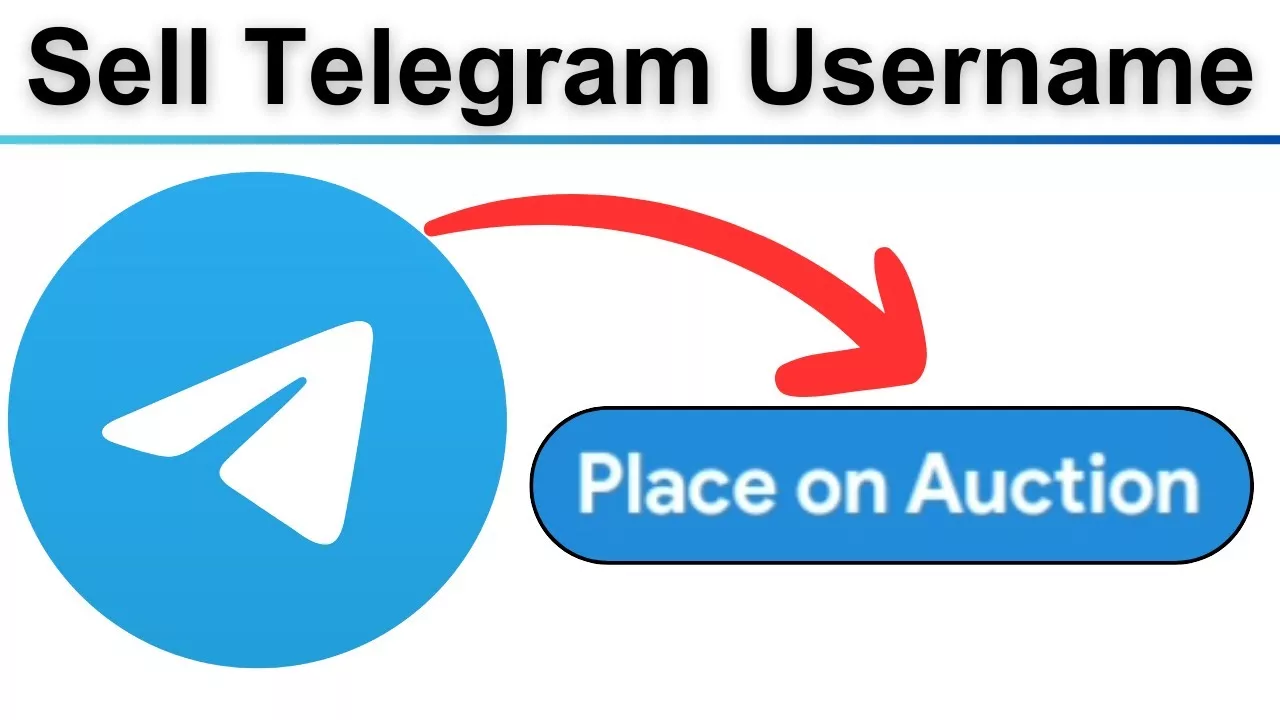Managing multiple accounts on Telegram can be beneficial for separating personal and professional communications or handling various projects. Telegram supports the addition of up to three accounts on a single device, streamlining the process of switching between different profiles.
Benefits of Using Multiple Telegram Accounts
- Separation of Conversations: Keep personal and professional chats distinct.
- Enhanced Privacy: Use different phone numbers for varied interactions.
- Efficient Management: Easily switch between accounts without logging out.
Adding a Second Account on Telegram
The process to add a second account varies slightly across devices. Below are step-by-step instructions for Android, iOS, and Desktop platforms.
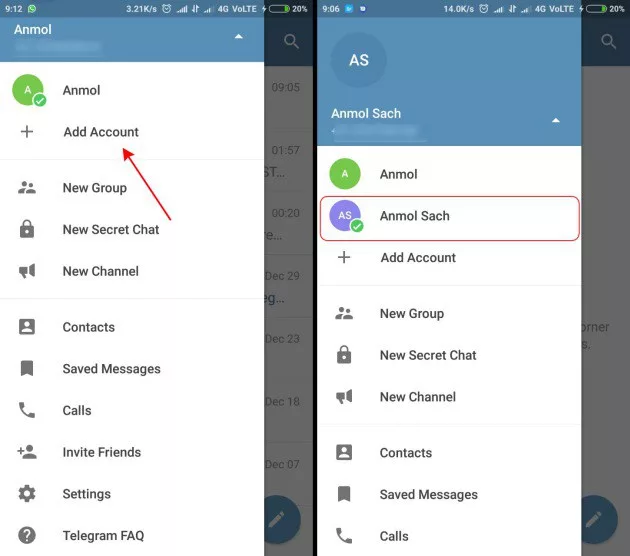
1. Android Devices
- Open Telegram: Launch the Telegram app on your Android device.
- Access Settings: Tap the three horizontal lines (menu) in the top-left corner to open the sidebar, then select “Settings.”
- Add Account: Tap the downward arrow next to your name and select “Add Account.”
- Enter Phone Number: Input the phone number for the new account.
- Verify: Enter the verification code sent to the provided number.
- Complete Setup: Set up the profile for the new account.
2. iOS Devices
- Open Telegram: Launch the Telegram app on your iPhone or iPad.
- Access Settings: Tap the “Settings” tab located at the bottom-right corner.
- Add Account: Tap the downward arrow next to your name and select “Add Account.”
- Enter Phone Number: Input the phone number for the new account.
- Verify: Enter the verification code sent to the provided number.
- Complete Setup: Set up the profile for the new account.
3. Desktop Application (Windows/Mac/Linux)
- Open Telegram: Launch the Telegram desktop application.
- Access Settings: Click on the three horizontal lines (menu) in the top-left corner and select “Settings.”
- Add Account: Click the downward arrow next to your name and select “Add Account.”
- Enter Phone Number: Input the phone number for the new account.
- Verify: Enter the verification code sent to the provided number.
- Complete Setup: Set up the profile for the new account.
Switching Between Accounts
Once multiple accounts are added, switching between them is straightforward:
- Access Account List: Tap or click the downward arrow next to your name.
- Select Account: Choose the desired account from the list.
Managing Notifications
Telegram allows customization of notifications for each account:
- Access Settings: Navigate to “Settings” within the desired account.
- Notification Settings: Adjust preferences under “Notifications and Sounds.”
Considerations
- Phone Numbers: Each account requires a unique phone number.
- Data Usage: Multiple accounts may increase data consumption.
- Security: Ensure each account has strong, unique passwords.
By following these steps, users can effectively manage multiple Telegram accounts on a single device, enhancing both personal and professional communication experiences.