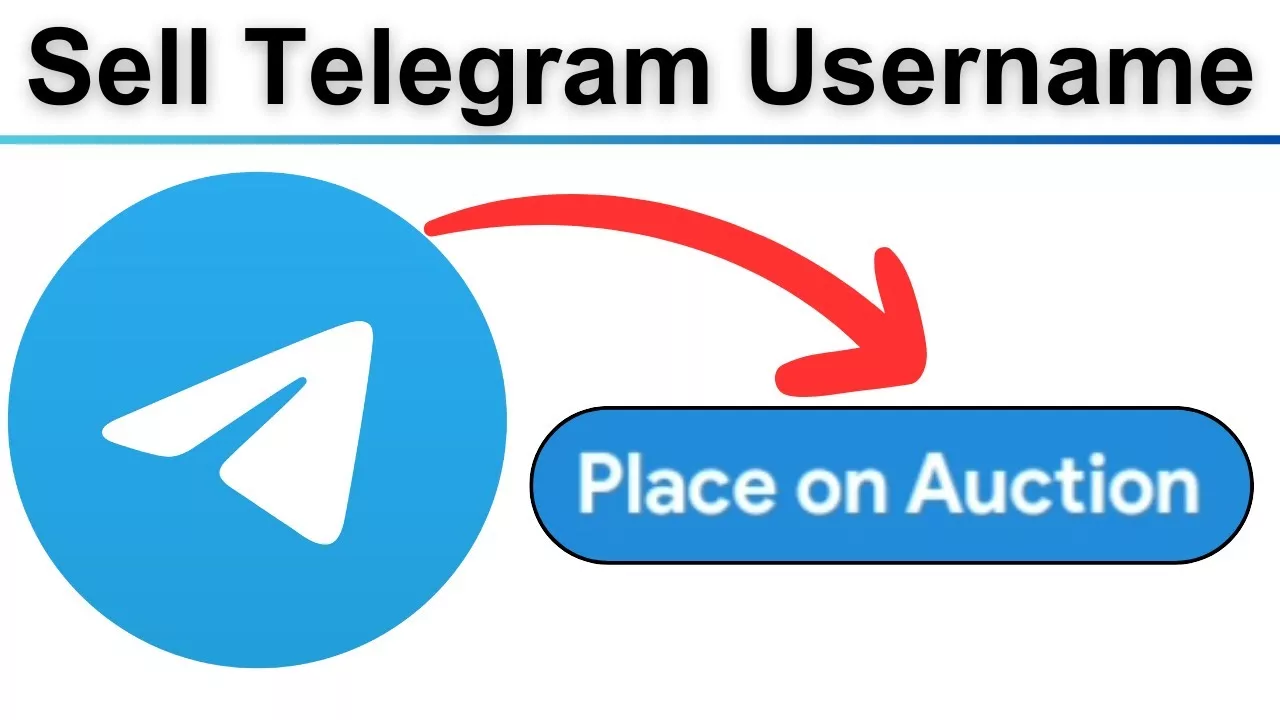A username in Telegram serves as your unique identity, allowing others to find and contact you without sharing your phone number. Whether you’re new to Telegram or looking to update your existing username, this guide provides a complete walkthrough to help you set or change your username, understand its benefits, and maximize its functionality.
What is a Telegram Username?
A Telegram username, also called a “nickname,” is a unique identifier for your account that begins with the “@” symbol (e.g., @YourUsername). Unlike your display name (which can be anything and is not unique), your username is searchable and allows others to find you easily without needing your phone number.
Key Features:
- Unique Identity: Every username is unique; no two users can have the same one.
- Privacy: Others can contact you through your username without knowing your phone number.
- Searchable: People can search for your username in Telegram’s global search bar to find your account.
Example: If your username is @JohnDoe, people can find your profile via t.me/JohnDoe or by typing @JohnDoe into the search bar.
How to Set or Change Your Username
Setting or changing your username is a straightforward process, though the steps differ slightly depending on the device you’re using. Below are detailed instructions for Android, iOS, and desktop platforms.
On Android Devices:
- Open Telegram: Launch the Telegram app on your Android smartphone or tablet.
- Access the Settings Menu: Tap the three horizontal lines (hamburger menu) in the top-left corner of the screen and select “Settings”.
- Edit Profile: Tap your profile picture or name to open the profile editing screen.
- Set Your Username:
- Tap the “Username” field.
- Enter your desired username. Telegram will check if it’s available. If the username is already taken, you’ll need to try a different one.
- A green checkmark will appear if the username is available.
- Save Your Changes: Confirm by tapping the checkmark or “Save” button.
On iOS Devices:
- Open Telegram: Launch Telegram on your iPhone or iPad.
- Go to Settings: Tap the “Settings” tab at the bottom-right corner of the screen.
- Edit Your Profile: Tap your profile picture or display name to access the profile editor.
- Set Your Username:
- Tap the “Username” option.
- Enter your desired username. A green checkmark will indicate if it’s available.
- Save Your Changes: Tap “Done” to finalize the changes.
On Desktop (Windows/Mac):
- Launch Telegram: Open the Telegram desktop application on your computer.
- Access Settings:
- Click the three horizontal lines (hamburger menu) in the top-left corner.
- Select “Settings” from the dropdown menu.
- Edit Profile:
- Click “Edit profile” next to your profile information.
- Set Your Username:
- Click the “Username” field.
- Enter your desired username. Telegram will display a notification if the username is available or taken.
- Save Changes:
- Click the “Save” button to apply the changes.
Guidelines for Choosing a Username
When setting a username in Telegram, it’s essential to follow certain guidelines and restrictions to ensure your username is valid.
Requirements:
- Length: Usernames must be at least 5 characters long.
- Allowed Characters: Use lowercase letters (a-z), numbers (0-9), and underscores (_). Special characters and spaces are not allowed.
- Uniqueness: Every username must be unique. If your desired username is already taken, you’ll need to choose a different one.
- Visibility: All usernames are public, meaning anyone can search for or access your profile using your username link (e.g., t.me/YourUsername).
Tips for Choosing a Username:
- Keep it short and memorable.
- Avoid using complex numbers or symbols that make it hard to type.
- Use a professional username if you plan to use Telegram for work or business (e.g., @JaneSmith or @TechSupport).
Why Should You Have a Username?
A Telegram username is more than just a handle—it offers several benefits that improve your experience and privacy on the platform:
- Privacy Protection:
- A username allows others to contact you without revealing your phone number.
- Ideal for professional connections, public groups, or online communities where you prefer not to share personal details.
- Professional Branding:
- Businesses and influencers can use usernames for brand recognition.
- It’s easier to direct clients or followers to your Telegram account using a username link.
- Convenience:
- Share your profile link (e.g., t.me/YourUsername) to let people contact you instantly.
- No need to exchange phone numbers.
- Global Access:
- Usernames make your account accessible worldwide, even if you’re not in someone’s phonebook.
Changing Your Username
Telegram allows you to update your username anytime. However, keep in mind:
- Your previous username may become available for others to claim after you change it.
- The username change will update your t.me link automatically.
Frequently Asked Questions
1. Can I use emojis or special characters in my username?
No, Telegram only allows lowercase letters, numbers, and underscores in usernames.
2. Is my username linked to my phone number?
No, your username is independent of your phone number. People can find you using your username without accessing your phone number.
3. What happens if I don’t set a username?
If you don’t set a username, people can only contact you via your phone number (if it’s visible to them). You won’t have a t.me link for your profile.
4. Can two people have the same username?
No, usernames are unique and cannot be duplicated.
Creating a Telegram username is a simple yet powerful way to enhance your privacy and make your account more accessible. Whether you’re using Telegram for personal communication, business, or community building, a unique username ensures you stand out while maintaining your privacy. Follow the steps outlined above to set or update your username and enjoy a more streamlined Telegram experience!