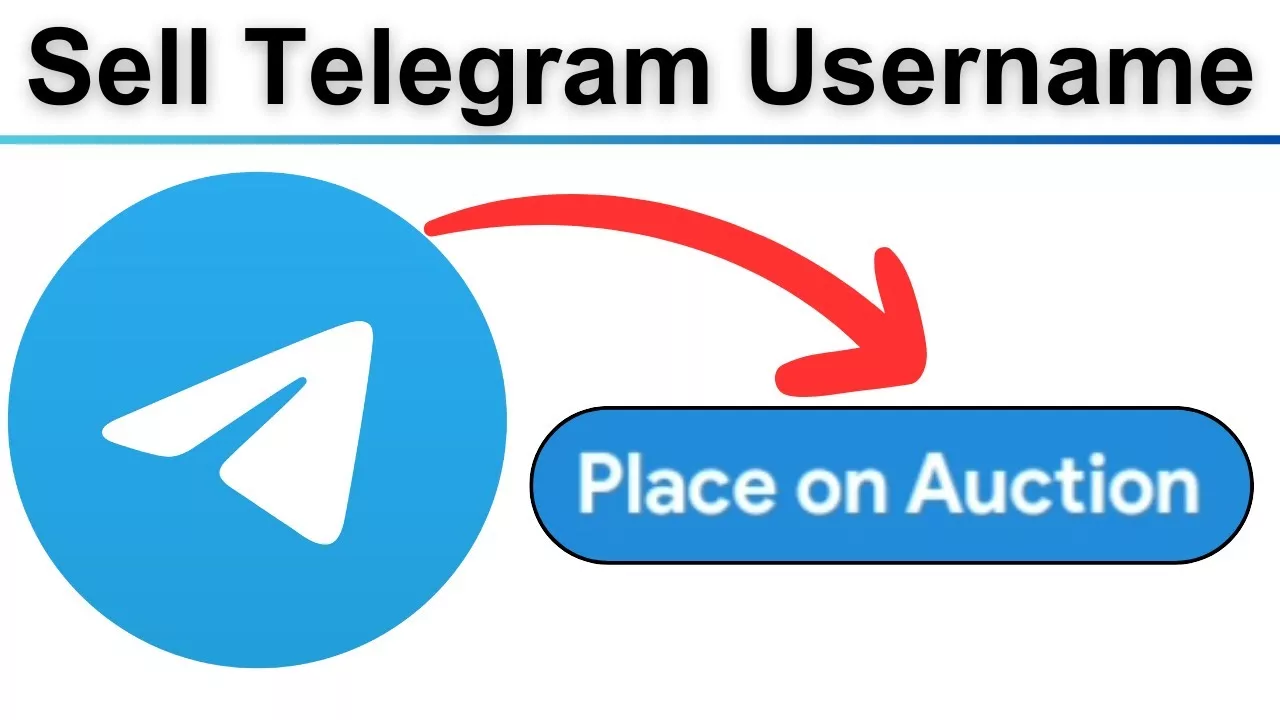Telegram is a popular messaging platform that allows users to communicate securely and efficiently. One of its features is the ability to set or change your username, which serves as a unique identifier and enables others to find and contact you without needing your phone number. This article provides a step-by-step guide on how to set or change your Telegram username across various devices.
Understanding Telegram Usernames
A Telegram username is a unique identifier that starts with the “@” symbol. It allows users to find and message you without knowing your phone number. Usernames can include letters, numbers, and underscores, and must be between 5 and 32 characters long.
Setting or Changing Your Username on Different Devices
The process to set or change your Telegram username varies slightly depending on the device you’re using. Below are detailed instructions for Android, iOS, and desktop applications.
1. Android Devices
- Open Telegram: Launch the Telegram app on your Android device.
- Access Settings: Tap the three horizontal lines (menu) in the top-left corner to open the sidebar, then select “Settings.”
- Edit Profile: Tap on your profile picture or name to access your profile settings.
- Set Username: Tap the “Username” field. If you haven’t set one before, it will say “None.”
- Enter New Username: Type your desired username. Telegram will indicate if it’s available.
- Save Changes: Once you’ve entered an available username, tap the checkmark icon to save.
2. iOS Devices
- Open Telegram: Launch the Telegram app on your iPhone or iPad.
- Access Settings: Tap the “Settings” tab located at the bottom-right corner.
- Edit Profile: Tap on your profile picture or name to access your profile settings.
- Set Username: Tap the “Username” field. If you haven’t set one before, it will say “None.”
- Enter New Username: Type your desired username. Telegram will indicate if it’s available.
- Save Changes: Once you’ve entered an available username, tap “Done” to save.
3. Desktop Application (Windows/Mac/Linux)
- Open Telegram: Launch the Telegram desktop application.
- Access Settings: Click on the three horizontal lines (menu) in the top-left corner and select “Settings.”
- Edit Profile: Click on your profile picture or name to access your profile settings.
- Set Username: Click the “Username” field. If you haven’t set one before, it will say “None.”
- Enter New Username: Type your desired username. Telegram will indicate if it’s available.
- Save Changes: Once you’ve entered an available username, click “Save” to apply the changes.
Username Guidelines and Availability
When choosing a username, adhere to the following guidelines:
- Length: Between 5 and 32 characters.
- Characters: Can include letters, numbers, and underscores.
- Case Insensitivity: Usernames are not case-sensitive.
To check the availability of a username, enter it in the username field during the setup process. Telegram will notify you if the username is already taken.
Benefits of Having a Telegram Username
- Privacy: Allows others to contact you without sharing your phone number.
- Ease of Sharing: Simplifies sharing your contact information via a simple link (e.g., t.me/username).
- Professionalism: Useful for businesses and public figures to maintain a consistent online identity.
Setting or changing your Telegram username is a straightforward process that enhances your privacy and makes it easier for others to connect with you. By following the steps outlined above, you can establish a unique identifier that suits your personal or professional needs.